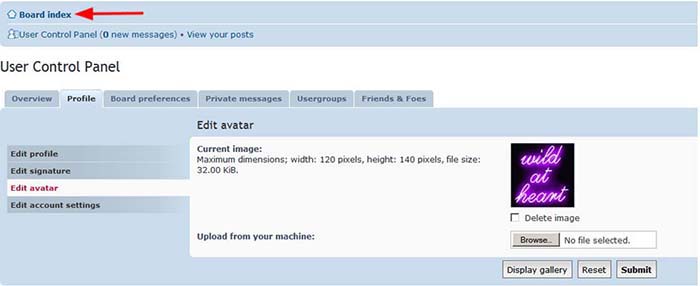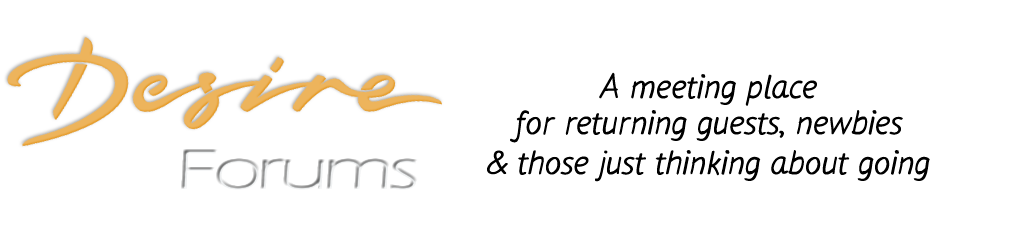2 - At the top left, Just under the Desire Forums logo, go to the User Control Panel (UCP) by clicking on the link
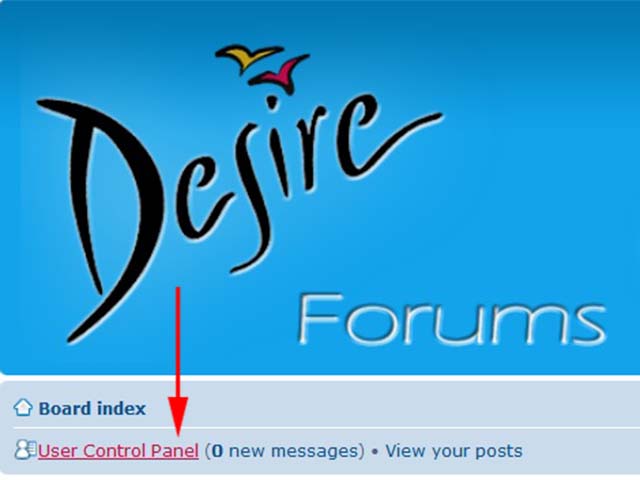
3 - You will get a new page, on the left hand side a menu with several 'tabs', "Overview" will be opened when you log in to your UCP,
but the second tab is called "Profile", click on it.
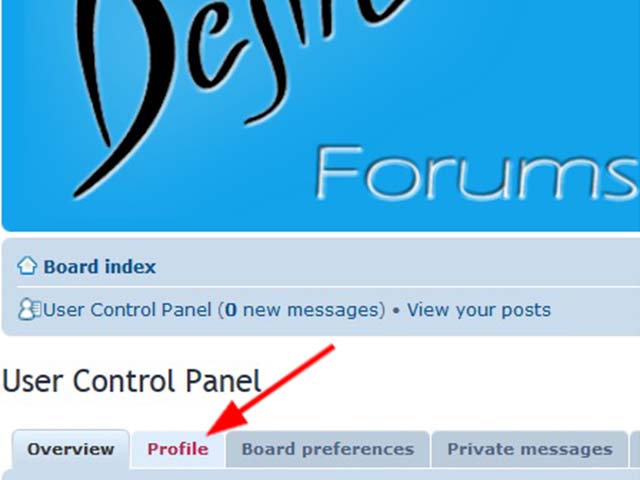
4 - You will get a new page with on the left hand side a vertical menu with several 'tabs' one of them is "Edit Avatar" click on it.
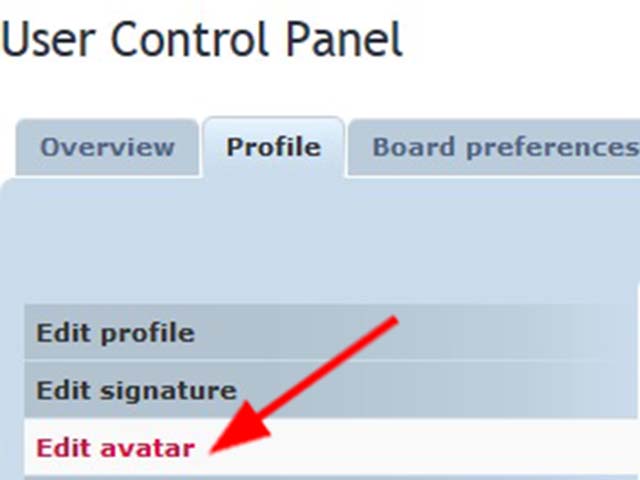
5 - A new page is opened, the first thing is: "Current Image". It shows your current Image, if you don't have one yet, it's just a grey block.
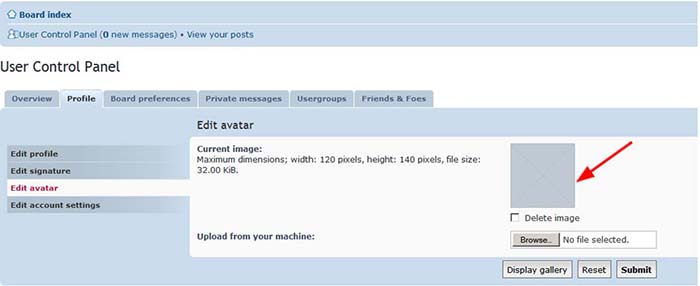
NOTE 1: The Maximum size for Avatar images is 120 pixels wide x 140 Pixels High or 36 Kb whichever is smaller
NOTE 2: The forum software will not rescale an image so you must upload a image of the correct size !!!
NOTE 3: Standard image file types such as JPG, PNG, GIF are all acceptable as long as they meet the dimension and file size requirement above
NOTE 4: You can use a free on line tool such as https://picresize.com or https://www.img2go.com to crop and resize you image before you upload it here.
6 - At this point you can choose to use one of your own images or select from an Avatar Galley of Desire appropriate images that I have prepared and uploaded for you
To Upload your own personal image
NOTE 1: The Maximum size for Avatar images is 120 pixels wide x 140 Pixels High or 36 Kb whichever is smaller
NOTE 2: The forum software will not rescale an image so you must upload a image of the correct size !!!
NOTE 3: Standard image file types such as JPG, PNG, GIF are all acceptable as long as they meet the dimension and file size requirement above
NOTE 4: You can use a free on line tool such as https://picresize.com to crop and resize you image before you upload it here.
- A - To Upload your own personal image from your system: Click "Browse"
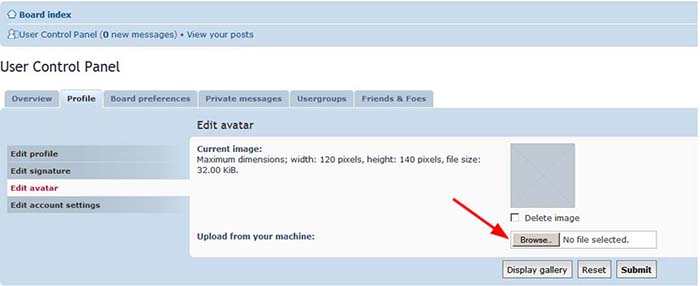
and now you can choose an image from your own system, then click save and it will be upload it to the Forum's FTP.
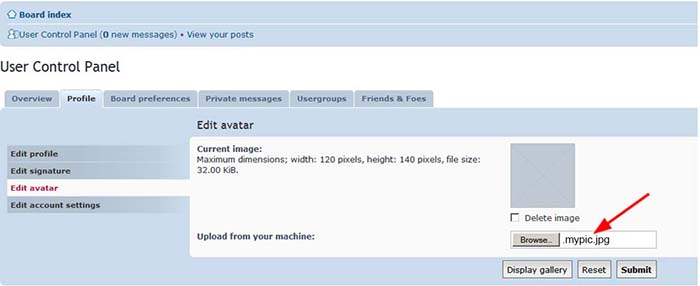
B - Now click "Submit" button to select this image as your Avatar
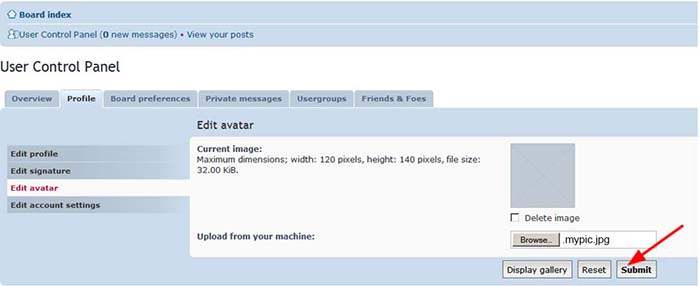
Congratulations ! You have now successfully added your own avatar!
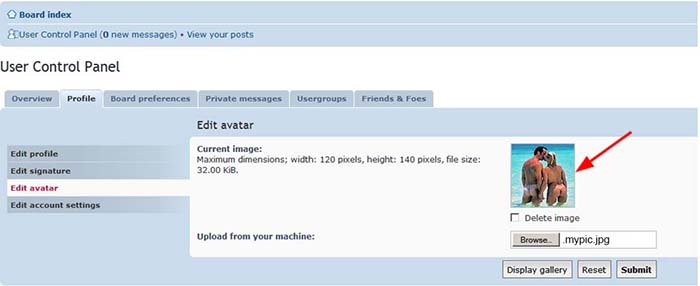
C - Finally you can click on "Board Index" to return you to the main Desire Forums
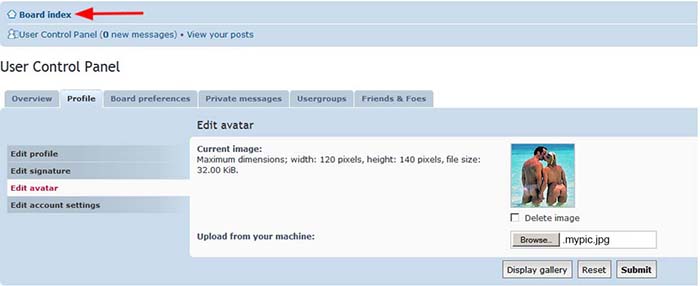
To choose one of the available images from the Avatar Gallery
Note: these are already sized to work with the forum software
- A - You will see at the bottom of the section a button called "Display Gallery" click on it
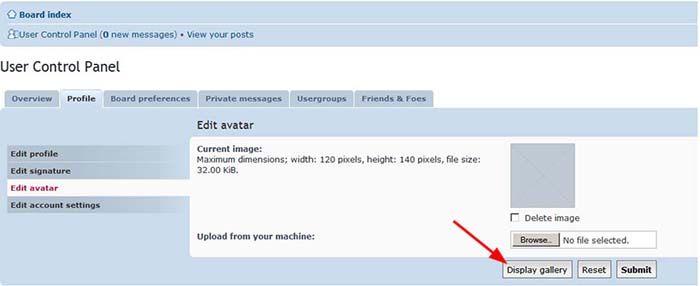
B - After you have clicked the button called "Display Gallery" a new page will open and you will see the gallery of
pre-installed avatars that you can choose from click in the circle below any image that you wish to use as your Avatar.
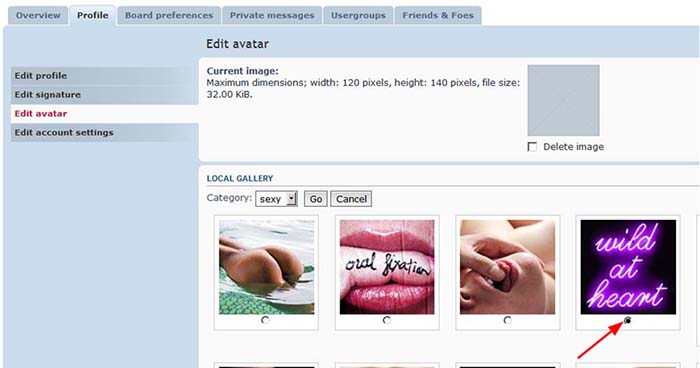
C - Scroll to the bottom of this page and click the "submit" button
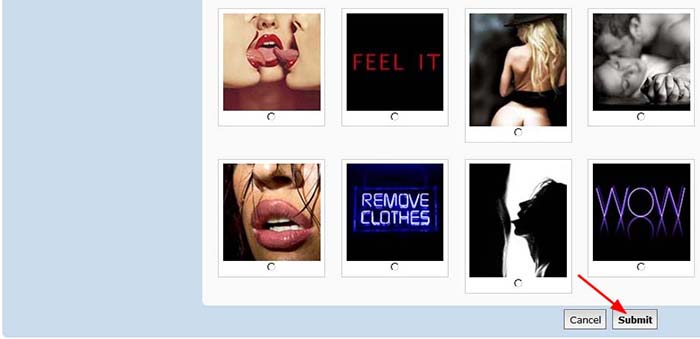
Congratulations ! You have now successfully added your own gallery avatar!
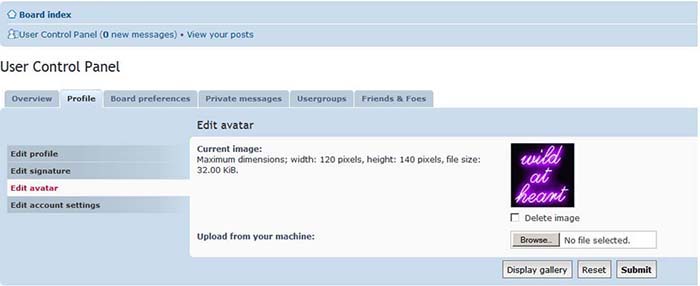
D - Finally you can click on "Board Index" to return you to the main Desire Forums